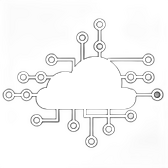WordPress is one of the most popular content management systems (CMS) globally, powering millions of websites. Running WordPress locally on your machine is an essential step for developers looking to test themes, plugins, or custom code before deploying to a live server. Docker Compose offers a convenient way to set up and manage WordPress and its dependencies (like MySQL) in a local development environment. However, while Docker Compose is perfect for local development, it’s not suitable for production deployments, where more robust solutions like Kubernetes, Amazon ECS, or Google Cloud Run are required. In this article, we’ll guide you through running WordPress locally using Docker Compose and explain why Docker Compose is best suited for local development.
What is Docker Compose?
Docker Compose is a tool that allows you to define and manage multi-container Docker applications. Using a simple YAML file, you can specify all the services (containers) your application needs, including their configurations, networks, and volumes. Docker Compose then brings up all the containers as a single, coordinated application stack.
Why Use Docker Compose for Local Development?
Docker Compose simplifies local development by providing a consistent environment across different machines and setups. It allows developers to run their entire application stack—such as a WordPress site with a MySQL database—in isolated containers on their local machine. This isolation ensures that the local environment closely mirrors production, reducing the “works on my machine” problem.
Step-by-Step Guide: Running WordPress Locally with Docker Compose
Step 1: Install Docker and Docker Compose
Before you start, ensure that Docker and Docker Compose are installed on your machine:
- Docker: Download and install Docker from the official Docker website.
- Docker Compose: Docker Compose is included with Docker Desktop, so if you have Docker installed, you already have Docker Compose.
Step 2: Create a Docker Compose File
Create a new directory for your WordPress project and navigate to it:
mkdir wordpress-docker
cd wordpress-dockerInside this directory, create a docker-compose.yml file:
touch docker-compose.ymlOpen the file in your preferred text editor and add the following content:
version: '3.8'
services:
wordpress:
image: wordpress:latest
ports:
- "8000:80"
environment:
WORDPRESS_DB_HOST: db:3306
WORDPRESS_DB_USER: wordpress
WORDPRESS_DB_PASSWORD: wordpress
WORDPRESS_DB_NAME: wordpress
volumes:
- wordpress_data:/var/www/html
db:
image: mysql:5.7
environment:
MYSQL_ROOT_PASSWORD: somewordpress
MYSQL_DATABASE: wordpress
MYSQL_USER: wordpress
MYSQL_PASSWORD: wordpress
volumes:
- db_data:/var/lib/mysql
volumes:
wordpress_data:
db_data:Explanation of the Docker Compose File
- version: Specifies the version of the Docker Compose file format.
- services: Defines the two services required for WordPress:
wordpressanddb. - wordpress: Runs the WordPress container, which depends on the MySQL database. It listens on port 8000 on your local machine and maps it to port 80 inside the container.
- db: Runs the MySQL database container, setting up a database for WordPress with environment variables for the root password, database name, and user credentials.
- volumes: Defines named volumes for persistent data storage, ensuring that your WordPress content and database data are retained even if the containers are stopped or removed.
Step 3: Start the Containers
With the docker-compose.yml file ready, you can start the WordPress and MySQL containers:
docker-compose up -dThe -d flag runs the containers in detached mode, allowing you to continue using the terminal.
Step 4: Access WordPress
Once the containers are running, open your web browser and navigate to http://localhost:8000. You should see the WordPress installation screen. Follow the prompts to set up your local WordPress site.
Step 5: Stopping and Removing Containers
When you’re done with your local development, you can stop and remove the containers using:
docker-compose downThis command stops the containers and removes them, but your data remains intact in the named volumes.
Why Docker Compose is Only for Local Development
Docker Compose is an excellent tool for local development due to its simplicity and ease of use. However, it’s not designed for production environments for several reasons:
- Lack of Scalability: Docker Compose is limited to running containers on a single host. In a production environment, you need to scale your application across multiple servers to handle traffic spikes and ensure high availability. This requires orchestration tools like Kubernetes or services like Amazon ECS.
- Limited Fault Tolerance: In production, you need to ensure that your services are resilient to failures. This includes automated restarts, self-healing, and distributed load balancing—all features provided by orchestration platforms like Kubernetes but not by Docker Compose.
- Security Considerations: Production environments require stringent security measures, including network isolation, secure storage of secrets, and robust access controls. While Docker Compose can handle some basic security, it lacks the advanced security features necessary for production.
- Logging and Monitoring: Production systems require comprehensive logging, monitoring, and alerting capabilities to track application performance and detect issues. Docker Compose doesn’t natively support these features, whereas tools like Kubernetes and ECS integrate with logging and monitoring services like Prometheus, Grafana, and CloudWatch.
- Resource Management: In production, efficient resource management is crucial for optimizing costs and performance. Kubernetes, for instance, provides advanced resource scheduling, auto-scaling, and resource quotas, which are not available in Docker Compose.
Production Alternatives: Kubernetes, Amazon ECS, and Cloud Run
For production deployments, consider the following alternatives to Docker Compose:
- Kubernetes: Kubernetes is an open-source container orchestration platform that automates the deployment, scaling, and management of containerized applications. It is ideal for large, complex applications that require high availability and scalability.
- Amazon ECS (Elastic Container Service): Amazon ECS is a fully managed container orchestration service that allows you to run and scale containerized applications on AWS. It integrates with other AWS services like RDS (for databases) and IAM (for security) to provide a robust production environment.
- Google Cloud Run: Cloud Run is a fully managed compute platform that automatically scales your containerized applications. It is suitable for deploying stateless applications, APIs, and microservices, with seamless integration into Google Cloud’s ecosystem.
- Managed Databases: For production, it’s crucial to use managed database services like Amazon RDS, Google Cloud SQL, or Azure Database for MySQL. These services provide automated backups, scaling, high availability, and security features that are essential for production workloads.
Conclusion
Docker Compose is an invaluable tool for local development, enabling developers to easily set up and manage complex application stacks like WordPress with minimal effort. It simplifies the process of running and testing applications locally, ensuring consistency across different environments. However, for production deployments, Docker Compose lacks the scalability, fault tolerance, security, and resource management features required to run enterprise-grade applications. Instead, production environments should leverage container orchestration platforms like Kubernetes or managed services like Amazon ECS and Google Cloud Run to ensure reliable, scalable, and secure operations.