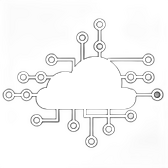AWS Backup is a fully managed service that simplifies the process of creating, managing, and automating backups across various AWS services. While S3 and RDS each have their native backup capabilities, integrating them with AWS Backup provides centralized control, consistent policies, and easier compliance management. This guide will walk you through the steps to use AWS Backup for backing up S3 buckets and RDS databases.
Why Use AWS Backup?
- Centralized Management: AWS Backup allows you to manage and monitor backups across multiple AWS services from a single interface.
- Automated Scheduling: You can define backup schedules to automate the backup process.
- Compliance and Auditing: AWS Backup provides detailed reports and logs, helping with compliance and auditing requirements.
- Cost-Effective: By using lifecycle policies, you can transition backups to lower-cost storage tiers, optimizing costs.
Prerequisites
Before setting up AWS Backup, ensure the following:
- AWS Backup is enabled: AWS Backup needs to be enabled in the region where your S3 buckets and RDS databases are located.
- IAM Permissions: Ensure that your IAM user or role has the necessary permissions to create and manage backups. AWS Backup provides predefined IAM policies to facilitate this.
Step 1: Set Up AWS Backup
- Access AWS Backup Console:
- Log in to your AWS Management Console.
- Navigate to the AWS Backup service.
- Create a Backup Plan:
- Click on Create backup plan.
- Choose to start with a template or build a new plan from scratch.
- Define the backup frequency (e.g., daily, weekly) and retention policy.
- Assign IAM roles that have the necessary permissions to execute the backup tasks.
- Add Resources to the Backup Plan:
- After creating the plan, select Assign resources.
- Choose Resource type (e.g., S3 or RDS).
- For S3, select the specific bucket(s) you want to back up.
- For RDS, choose the databases you want to back up.
- Apply the backup plan to these resources.
Step 2: Backing Up S3 Buckets
AWS Backup integrates with S3, allowing you to back up your data with ease. Here’s how:
- Add S3 to the Backup Plan:
- In the resource assignment section, select S3 as the resource type.
- Choose the specific bucket(s) you want to back up.
- Define the backup frequency and retention settings according to your needs.
- Manage and Monitor Backups:
- AWS Backup will create backups based on the defined schedule.
- You can monitor the status of your backups in the AWS Backup console under Backup vaults.
- AWS Backup stores these backups in a highly durable storage system.
- Restoring S3 Backups:
- In the AWS Backup console, go to Backup vaults.
- Select the backup you wish to restore.
- Follow the prompts to restore the data to the same or a different S3 bucket.
Step 3: Backing Up RDS Databases
RDS databases also integrate seamlessly with AWS Backup. Here’s the process:
- Add RDS to the Backup Plan:
- In the resource assignment section, select RDS as the resource type.
- Choose the database instances you want to back up.
- Set up the backup schedule and retention policy.
- Automated Backups:
- AWS Backup automatically creates backups according to your schedule.
- These backups are stored in a secure, encrypted format.
- Restoring RDS Backups:
- Navigate to the Backup vaults in the AWS Backup console.
- Select the RDS backup you want to restore.
- You can restore the database to a new RDS instance or overwrite an existing one.
Step 4: Configuring Lifecycle Policies
To manage backup storage costs, AWS Backup allows you to set lifecycle policies:
- Define Lifecycle Policies:
- While creating or modifying a backup plan, you can define lifecycle rules.
- Specify when to transition backups to cold storage (e.g., after 30 days) and when to delete them (e.g., after 365 days).
- Cost Management:
- By transitioning older backups to cold storage, you can significantly reduce storage costs.
- AWS Backup provides insights into your backup storage usage and costs, helping you optimize spending.
Step 5: Monitoring and Compliance
AWS Backup offers comprehensive monitoring and reporting tools:
- Monitoring:
- Use the AWS Backup console to track the status of your backups.
- Set up Amazon CloudWatch alarms for backup events to stay informed of any issues.
- Compliance Reports:
- AWS Backup generates reports that help you meet compliance requirements.
- These reports detail backup activity, retention policies, and restoration events.
Conclusion
AWS Backup offers a powerful, centralized solution for managing backups of S3 and RDS resources. By using AWS Backup, you can automate backup processes, maintain compliance, and optimize storage costs. Whether you’re managing a few resources or a large-scale AWS environment, AWS Backup provides the tools you need to safeguard your data efficiently.