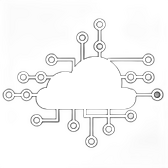Automating backup testing is a great way to ensure that your backups are reliable without manual intervention. This can be accomplished using a combination of AWS services such as AWS Lambda, CloudWatch Events, and AWS Backup. Below is a guide on how to automate backup testing, particularly for resources like RDS and S3.
1. Automate RDS Backup Testing
Step 1: Create an AWS Lambda Function
AWS Lambda will be used to automate the restore process of your RDS instances. The function will trigger the restoration of a specific backup.
import boto3
import time
def lambda_handler(event, context):
rds = boto3.client('rds')
# Replace with your RDS instance and snapshot identifier
snapshot_identifier = 'your-snapshot-id'
restored_instance_id = 'restored-rds-instance'
try:
# Restore the RDS instance
response = rds.restore_db_instance_from_db_snapshot(
DBInstanceIdentifier=restored_instance_id,
DBSnapshotIdentifier=snapshot_identifier,
DBInstanceClass='db.t3.micro', # Modify as per your needs
MultiAZ=False,
PubliclyAccessible=True,
Tags=[
{
'Key': 'Name',
'Value': 'Automated-Restore-Test'
},
]
)
print(f"Restoring RDS instance from snapshot {snapshot_identifier}")
# Wait until the DB instance is available
waiter = rds.get_waiter('db_instance_available')
waiter.wait(DBInstanceIdentifier=restored_instance_id)
print("Restore completed successfully.")
# Perform any additional validation or testing here
except Exception as e:
print(f"Failed to restore RDS instance: {e}")
finally:
# Clean up the restored instance after testing
print("Deleting the restored RDS instance...")
rds.delete_db_instance(
DBInstanceIdentifier=restored_instance_id,
SkipFinalSnapshot=True
)
print("RDS instance deleted.")
return {
'statusCode': 200,
'body': 'Backup restore and test completed.'
}
Step 2: Schedule the Lambda Function with CloudWatch Events
You can use CloudWatch Events to trigger the Lambda function on a schedule.
- Go to the CloudWatch console.
- Navigate to Events > Rules.
- Create a new rule:
- Select Event Source as Schedule and set your desired frequency (e.g., daily, weekly).
- Add a Target:
- Select your Lambda function.
- Configure any additional settings as needed and save the rule.
This setup will automatically restore an RDS instance from a snapshot on a scheduled basis, perform any necessary checks, and then delete the test instance.
2. Automate S3 Backup Testing
Step 1: Create a Lambda Function for S3 Restore
Similar to RDS, you can create a Lambda function that restores objects from an S3 backup and verifies their integrity.
import boto3
def lambda_handler(event, context):
s3 = boto3.client('s3')
# Define source and target buckets
source_bucket = 'my-backup-bucket'
target_bucket = 'restored-test-bucket'
# List objects in the backup bucket
objects = s3.list_objects_v2(Bucket=source_bucket).get('Contents', [])
for obj in objects:
key = obj['Key']
copy_source = {'Bucket': source_bucket, 'Key': key}
try:
# Copy the object to the test bucket
s3.copy_object(CopySource=copy_source, Bucket=target_bucket, Key=key)
print(f"Copied {key} to {target_bucket}")
# Perform any validation checks on the copied objects here
except Exception as e:
print(f"Failed to copy {key}: {e}")
return {
'statusCode': 200,
'body': 'S3 restore test completed.'
}
Step 2: Schedule the S3 Restore Function
Use the same method as with the RDS restore to schedule this Lambda function using CloudWatch Events.
3. Monitoring and Alerts
Step 1: CloudWatch Alarms
Set up CloudWatch alarms to monitor the success or failure of these Lambda functions:
- In the CloudWatch console, create an alarm based on Lambda execution metrics such as Error Count or Duration.
- Configure notifications via Amazon SNS to alert you if a restore test fails.
Step 2: SNS Notifications
You can also set up Amazon SNS to notify you of the results of the restore tests. The Lambda function can be modified to publish a message to an SNS topic upon completion.
import boto3
def send_sns_message(message):
sns = boto3.client('sns')
topic_arn = 'arn:aws:sns:your-region:your-account-id:your-topic-name'
sns.publish(TopicArn=topic_arn, Message=message)
def lambda_handler(event, context):
try:
# Your restore logic here
send_sns_message("Backup restore and test completed successfully.")
except Exception as e:
send_sns_message(f"Backup restore failed: {str(e)}")
4. Automate Reporting
Finally, you can automate reporting by storing logs of these tests in an S3 bucket or a database (e.g., DynamoDB) and generating regular reports using tools like AWS Lambda or AWS Glue.
By automating backup testing with AWS Lambda and CloudWatch Events, you can ensure that your backups are not only being created regularly but are also tested and validated without manual intervention. This approach reduces the risk of data loss and ensures that you are prepared for disaster recovery scenarios.
you can automate reports in AWS, including those related to your backup testing and monitoring, using several AWS services like AWS Lambda, AWS CloudWatch, Amazon S3, and AWS Glue. Here’s a guide on how to automate these reports:
1. Automate Backup Reports with AWS Backup Audit Manager
AWS Backup Audit Manager allows you to automate the creation of backup reports to help ensure compliance with your organization’s backup policies.
Step 1: Set Up Backup Audit Manager
- Create a Framework:
- Go to the AWS Backup console and select Audit Manager.
- Create a new Backup Audit Framework based on your organization’s compliance requirements.
- Choose rules such as ensuring backups are completed for all RDS instances, EC2 instances, and S3 buckets within your defined policies.
- Generate Reports:
- Configure the framework to generate reports periodically (e.g., daily, weekly).
- Reports include details about backup compliance, such as which resources are compliant and which are not.
- Store Reports:
- Reports can be automatically stored in an S3 bucket for later review.
- You can set up lifecycle policies on the S3 bucket to manage the retention of these reports.
Step 2: Automate Notifications
- SNS Notifications: You can configure AWS Backup Audit Manager to send notifications via Amazon SNS whenever a report is generated or when a compliance issue is detected.
2. Custom Automated Reports with AWS Lambda and CloudWatch
If you need more customized reports, you can automate the creation and distribution of reports using AWS Lambda, CloudWatch, and other AWS services.
Step 1: Gather Data
- Use CloudWatch Logs: Capture logs from AWS Backup, Lambda functions, or other AWS services that you want to include in your report.
- Query CloudWatch Logs: You can use CloudWatch Insights to run queries on your logs and extract relevant data for your report.
Step 2: Create a Lambda Function for Report Generation
Write a Lambda function that:
- Queries CloudWatch logs or directly accesses the AWS services (e.g., AWS Backup, RDS, S3) to gather the necessary data.
- Formats the data into a report (e.g., a CSV file or JSON document).
- Stores the report in an S3 bucket.
import boto3
import csv
from datetime import datetime
def lambda_handler(event, context):
s3 = boto3.client('s3')
cloudwatch = boto3.client('cloudwatch')
# Example: Query CloudWatch logs or backup jobs and gather data
# This example assumes you have some data in 'backup_data'
backup_data = [
{"ResourceId": "rds-instance-1", "Status": "COMPLETED", "Date": "2024-08-21"},
{"ResourceId": "s3-bucket-1", "Status": "FAILED", "Date": "2024-08-21"}
]
# Create a CSV report
report_name = f"backup-report-{datetime.now().strftime('%Y-%m-%d')}.csv"
with open('/tmp/' + report_name, 'w') as csvfile:
writer = csv.DictWriter(csvfile, fieldnames=["ResourceId", "Status", "Date"])
writer.writeheader()
for row in backup_data:
writer.writerow(row)
# Upload the report to S3
s3.upload_file('/tmp/' + report_name, 'your-s3-bucket', report_name)
# Optional: Send an SNS notification or trigger another process
sns = boto3.client('sns')
sns.publish(
TopicArn='arn:aws:sns:your-region:your-account-id:your-topic',
Message=f"Backup report generated: {report_name}",
Subject="Backup Report Notification"
)
return {
'statusCode': 200,
'body': f'Report {report_name} generated and uploaded to S3.'
}
Step 3: Schedule the Lambda Function
Use CloudWatch Events to trigger this Lambda function on a regular schedule (e.g., daily, weekly) to generate and store reports automatically.
Step 4: Distribute Reports
- Send Reports via Email: Integrate Amazon SES (Simple Email Service) with your Lambda function to automatically email the generated reports to stakeholders.
- Distribute via SNS: Send notifications or direct download links via SNS to alert stakeholders when a new report is available.
3. Advanced Reporting with AWS Glue and Athena
For more complex reporting needs, such as aggregating data from multiple sources and performing advanced analytics, you can use AWS Glue and Amazon Athena.
Step 1: Data Aggregation with AWS Glue
- Set Up Glue Crawlers: Use AWS Glue Crawlers to scan your backup logs, S3 buckets, and other data sources, creating a catalog of the data.
- ETL Jobs: Create Glue ETL (Extract, Transform, Load) jobs to aggregate and transform the data into a report-friendly format.
Step 2: Query Data with Amazon Athena
- Use Athena to run SQL queries on the data catalog created by Glue.
- Generate detailed reports by querying the aggregated data, such as backup success rates, failure causes, and compliance levels.
Step 3: Automate and Schedule Reports
- Use AWS Step Functions to automate the entire process, from data aggregation with Glue, querying with Athena, to report generation and distribution.
- Schedule these workflows with CloudWatch Events to run at regular intervals.
Summary
Automating backup reports in AWS can be achieved through various methods, from using AWS Backup Audit Manager for compliance reporting to custom solutions with Lambda, Glue, and Athena. These automated reports help ensure that you maintain visibility into your backup operations and compliance status, allowing you to detect and address issues proactively.